How to migrate from Recharge to Seal Subscriptions [Step-by-Step Guide]
You might often find yourself nowadays using a certain app for some time but then you find an alternative or even a better app. You then realize that you have many customer data or other data in the app you first used and you start to wonder if there is even a way to migrate everything from this app to another. Then, you give up because you either didn't find a good solution or didn't even think that the solution exists.
Well, I'm glad to tell you that migrating subscriptions from one app to another is a relatively easy process, especially with Seal Subscriptions. In this article we will take a look at a process on how to migrate all of your subscriptions from Recharge subscriptions and import them to Seal Subscriptions.
Migrating subscriptions manually
The first thing we need to look at is how many subscriptions we are dealing with. Is that only a few 10, 20 subscriptions or do we already have a big traffic with dozens of subscriptions? In the case of a small amount of subscriptions, the most straightforward process is to simply migrate them manually. Doing that is done by manually re-creating subscriptions in the app. You can create auto-charging subscriptions for the customers in your shop that have a payment method linked to their account.
The process in Seal Subscription is done by navigating to Seal Subscriptions app → Subscriptions → Add subscription manually → select auto-charging subscription → click on the Migrate customers from other platforms button in Select customers card.

After that simply follow the instructions on the screen. The overall process for migrating your subscriptions should be something like this:
- Migrate the payment method for the selected customer in Seal Subscriptions app.
- Cancel/pause the subscription in Recharge.
- Create a subscription for the customer in Seal Subscription app, with the same first billing date as the one scheduled date in the Recharge
- That's it!
Bulk importing subscriptions from Recharge
Version of Recharge
The steps are a bit different depending on which Recharge version you are using.
Firstly, you will need to figure out which “version” of Recharge you are currently on.
The options are:
- Recharge with Recharge checkout and a legacy payment gateway (Stripe, Authorize.net, PayPal Express, Braintree)
- Recharge with Shopify checkout.
To find out which version you are currently on:
- Check when you started using Recharge (if you started in 2022 or later, you are most likely on Recharge with Shopify checkout).
- Open a subscription in Recharge and check which payment gateway was used to create a certain subscription.
- For a more in-depth guide, check out this article.
Retrieving subscriptions automatically through API
At this stage, we will go over how to acquire the API token, which is required for the automatic migration type.
To do so, follow these steps:
1. Login to Recharge merchant portal.
2. Navigate to Apps and click API tokens.
3. On the following page, click Create an API token to generate a new token for your store.
4. Use the Details fields to set a name and contact email for the token.
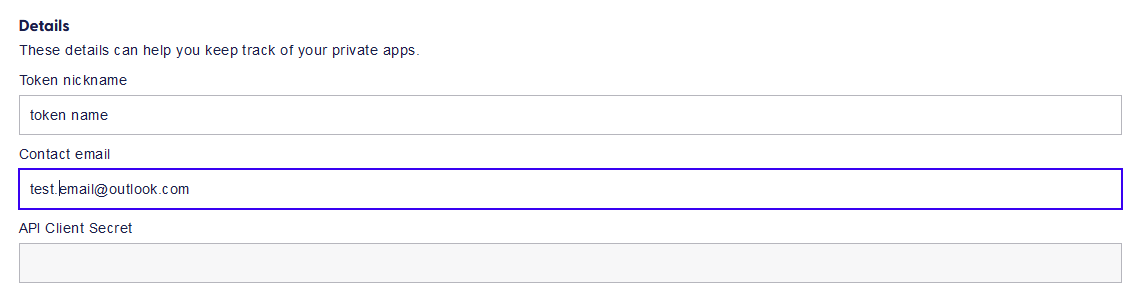
5. Select Read access for subscriptions and customers permissions. That way they can be imported into our app.
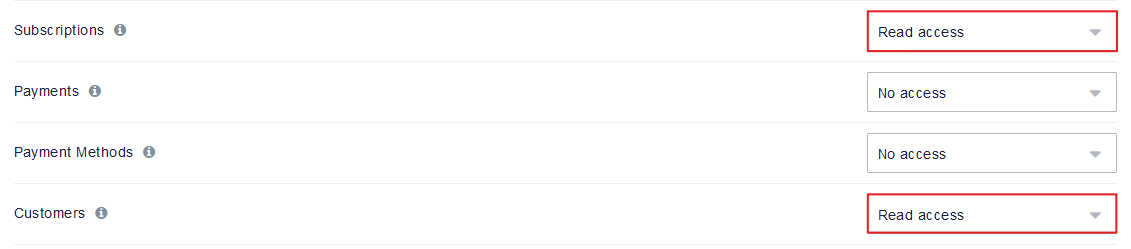
6. Agree with the TOS and Click Save to create your token.

7. If you see any pop-ups, click yes again.

8. You've now successfully generated an API token which will be used for the migration!
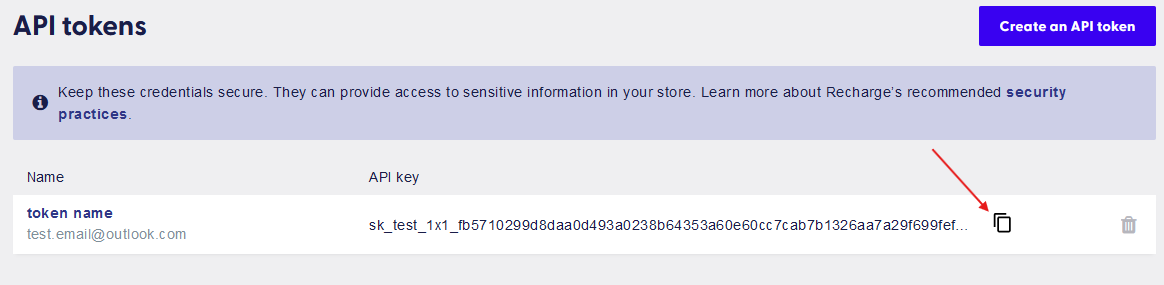
Migrating from Recharge with Shopify checkout:
If you are using Recharge with Shopify checkout, the process is very simple.
After acquiring the API token, simply go to: Seal Subscriptions → Subscriptions → Bulk import subscriptions
In the instructions, pick the following options:
In the ‘Which platform you are migrating from’ pick Recharge.
In the ‘Where did your customers complete the initial subscription order?’ pick Shopify Checkout.
Lastly, just input the API token into the field and your subscriptions should be imported correctly!
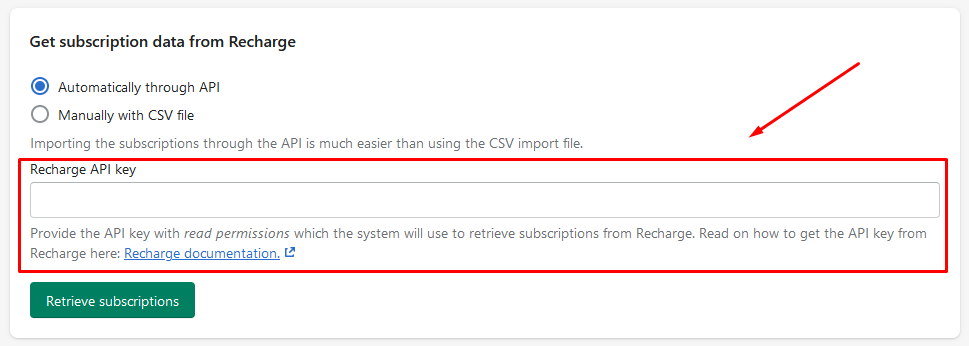
Migrating from Recharge with Recharge checkout: Retrieving subscriptions automatically through API if you are using Stripe or Braintree
It is also possible to migrate via API keys if you are migrating your subscriptions where customers completed their initial subscription order via Recharge Checkout if you are specifically using Stripe or Braintree.
The first step is to go to Seal Subscriptions → Subscriptions → Bulk import subscriptions
In the instructions, pick the following options:
In the ‘Which platform you are migrating from’ pick Recharge
In the ‘Where did your customers complete the initial subscription order?’ pick ‘Recharge Checkout and Shopify Checkout’
In the ‘Which payment gateway are you using?’ pick either Stripe or Braintree depending on which one you are using
For Stripe, you will need Stripe API secret key and for Braintree you will need Braintree API public and private keys.
Once you have them, input the API tokens into the field and your subscriptions should be imported correctly!
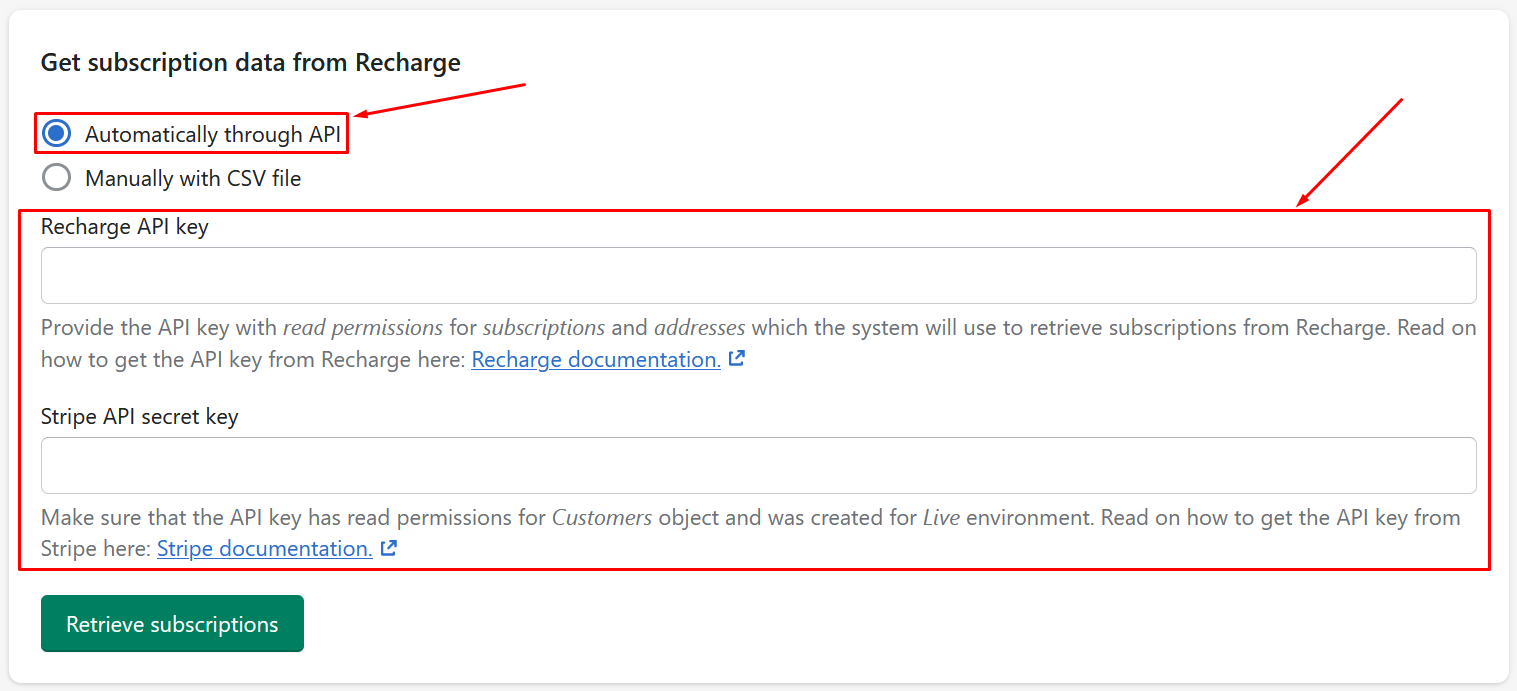
Migrating from Recharge with Recharge checkout: Get the export file from Recharge
This would be the required option if you are/were using Recharge checkout with Authorize.net or PayPal Express.
Generally, the first step is to get the export file from Recharge.
You can do that for subscriptions with the following process:
- In the merchant portal click Data and then select Exports
- Click Access the old export page here.
- On the Exports page, click Email report under the CSV report you would like to access
- Enter in your email address and specify a date range (if applicable)
- Click Send
For subscription exports in Recharge, you can download the following:
- Subscriptions per interval - Total of customers per-product order frequency. For example monthly or annually.
- Purchase items - Customer, subscription, and variant information for all purchase items.
Now that you have export file, you will need to go to Seal Subscriptions → Subscriptions → Bulk import subscriptions

Now in the instructions, pick the following options:
In the ‘Which platform you are migrating from’ pick Recharge
In the ‘Where did your customers complete the initial subscription order?’ pick Recharge Checkout and Shopify Checkout.
In the ‘Which payment gateway are you using’ pick the payment gateway that you are using and connect it (required for Authorize.net, Paypal express).
Next, you can download our CSV format which we use to correctly import all subscription data into Seal Subscriptions. When you download subscriptions from Recharge, their CSV file might be different from our format. So you will need to change it for Seal Subscription to detect it correctly. It's a pretty simple process and you also have clear instructions on exactly how our format is structured.
After the recharge's CSV format is in the format as Seal Subscriptions upload the CSV file and your subscriptions should be imported!
Conclusion
In conclusion, migrating from Recharge to Seal Subscriptions involves a few straightforward steps, which we went over in this article. If you have any further questions or need additional assistance, don’t hesitate to contact us via email at info@sealsubscriptions.com! 😊📝