What causes the error message "Product ID was truncated by your CSV editor"?
It can happen that when you try to import your subscriptions to Seal Subscriptions app via the CSV import file, the import fails with an error message “Product ID was truncated by your CSV editor” or something like “Next billing date is not in the correct format.”
This can happen when the import file you provided with all of the subscription data was previously opened and saved in Microsoft Excel. When you do that, Excel truncates some of the product IDs, customer IDs and changes the format of the date fields.
And this is why this issue happens.
Below is a more detailed explanation and a solution on what to do to prevent this from happening.
You can see this when you open your exported subscription file (typically in CSV format) using Microsoft Excel. In there, you will probably notice that: Long numeric IDs (such as subscription IDs or user identifiers) appear in scientific notation (e.g., 1.23457E+18) or are truncated and the dates may be automatically reformatted or misinterpreted by Excel.
This happens because Excel tries to automatically format cells based on its own assumptions, which can lead to data corruption—especially for large numeric values or specific date formats.
As you can see from the first screenshot below Microsoft Excel truncated the customer_id values which get displayed as scientific notation which do not represent the same unique identification number needed to properly import your subscription data.
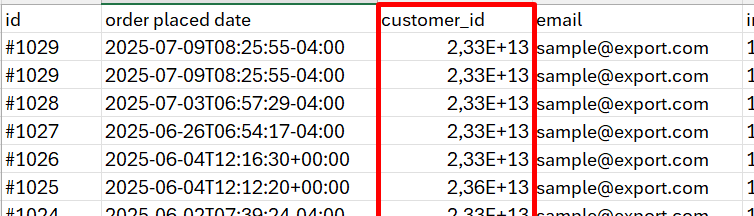
But when I then try to open the same file within Google Sheets you can see from the second screenshot that the customer_id stays unchanged and unique so our app can properly identify customers, products or any other data with longer numeric IDs.

Recommended Solutions:
To preserve your data exactly as it appears in the export file, we recommend that you simply don't edit the export file.
But if you do need to edit the export file, then we recommend using the following tools which do not auto-format your data:
Google Sheets: Open the CSV from Google Drive or import it via File > Import. It preserves long numbers and gives you control over formatting.
LibreOffice Calc (Free and open source): When opening a CSV, it prompts you to define column formats (e.g., set IDs as "Text" to avoid truncation).
Notepad++ or any plain text editor: Great for quickly viewing the raw contents without any formatting at all.
Still want to use Excel?
If you have no other option than Excel, follow these steps to prevent truncation:
- Open Excel first, then go to File > Open and select your CSV file.
- In the Text Import Wizard, set the column format for long numbers or dates to "Text".
- Alternatively, change the file extension from .csv to .txt before opening — Excel will prompt you to define column data formats.