How to promote bundles in Shopify store
You might know the concept of bundles in the Shopify app store and how they work. But if not, let us just quickly explain it to you. Bundle is a way where you can combine certain products in your store and sell them together for discounts. There are many different types of bundles such as the classic bundle, where you simply pick specific products and then the customer decides if they want to buy it or not, Mix & Match bundle, where you give your customers a choice between a selection of products where they can make their own bundle based on your requirements, volume discounts where you offer a sitewide discounts if customers buy in bulk, and many more.
If you are still not sure what exactly are we talking about, you can refer to our article here where we explain what are bundles, where we explain the concept of bundles, types of different bundles with examples, and then additional options that you can enable or disable in settings. You can also check out the article about the best bundling app in Shopify app store here.
In this article however, we will be talking more about how you can use the bundles to promote them on different pages in your shop and tell you other great-to-know things about promoting bundles that can help you increase the sales of your bundles and grow the revenue of your business!
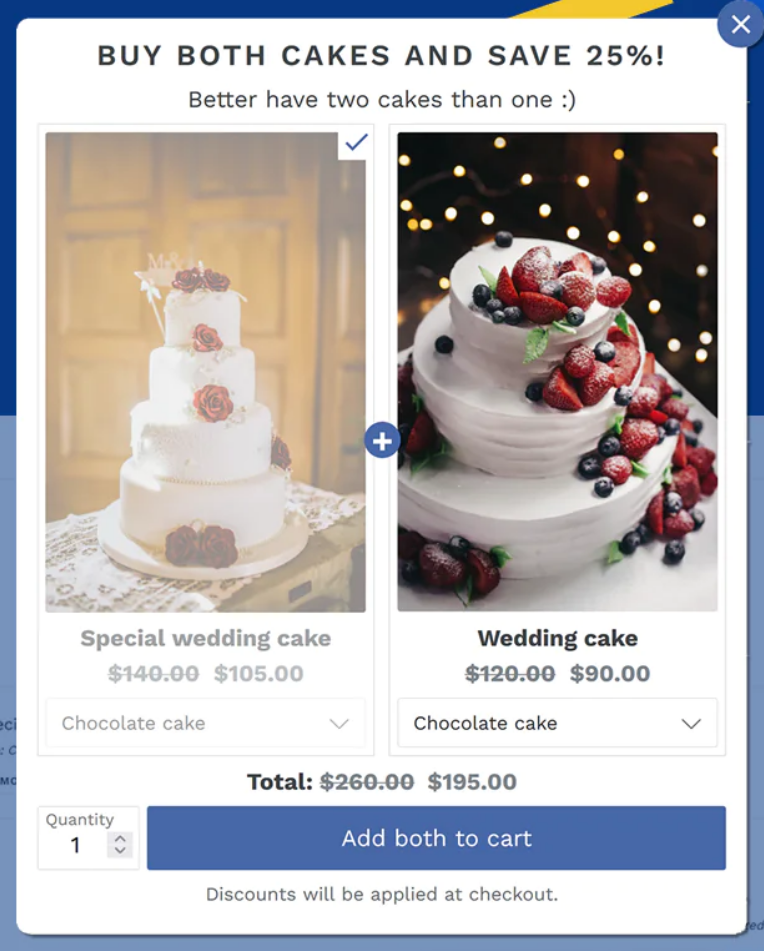
Importance of promoting bundles
Let's first talk about why should you even bother with bundle promotion in your store. Since you might have already created some bundles, you probably thought that customers will immediately start using them and adding them to cart. While that might be the case, there are even more ways to make the bundle stand out more and even show it on other pages in your store rather than just showing it on the product page.
More attention from customers
Of course, you want your ways of promoting the bundle to succeed by getting as much clicks from customers as possible. Customizing your bundle to stand out / makes customers think that its worth their investment are very important. By giving your customers discounts in bundle, they will more likely purchase bundles rather than individual products.
Simplified choice for customers
Bundles simply make it easier for customers to decide. Instead of navigating through a bunch of individual products, they can pick a pre-defined bundle that fits their needs, or even create their own bundle if you have Mix & Match bundles enabled in your store (which is something you can do with Bundler!). By reducing the time customers spend on deciding, you enhance their shopping experience and encourage quicker purchasing options.
Increasing average order value (AOV)
When customers buy a bundle, they spend more in a single transaction rather than buying more products individually which results in more transactions. Bundles do encourage upselling.
Clearing inventory
You probably have some products that are less popular than others. Now imagine that you pair less popular items with faster-selling, more popular products. This means that bundle can help you clear out inventory and increase the sales of the items that were not selling before!
Promoting more products
One of the main reason why you would want to create bundles is to market multiple products together. By showcasing bundles, you efficiently promote several products simultaneously and you help customers discover products in your store that they perhaps wouldn't find otherwise.
Ways to promote bundles
Now that you know why promoting bundle is so important, it's also good to know how exactly can you do that. If you have not yet, the first step is to install best Shopify bundle app Bundler - Product Bundles, which is an app in the Shopify app store in which you can create many types of bundles and promote them. The app is qualified as ‘built for Shopify’, which means it meets Shopify's highest quality standards for speed, ease of use and merchan value. The app is also very affordable and comes with a FREE plan, in which you can create unlimited bundles and get the ultimate feel for having bundles in your Shopify store!
Assuming you already know the products you are planning to add to bundle, let's talk about some ways you can promote bundles using Bundler.
Product page
The classic and most standard way of showing bundles is when customers click on a specific product, and then the bundle that includes this bundle is shown here. This approach is good since customers will be able to see other products that are included in a bundle with the product on the page they are currently on.
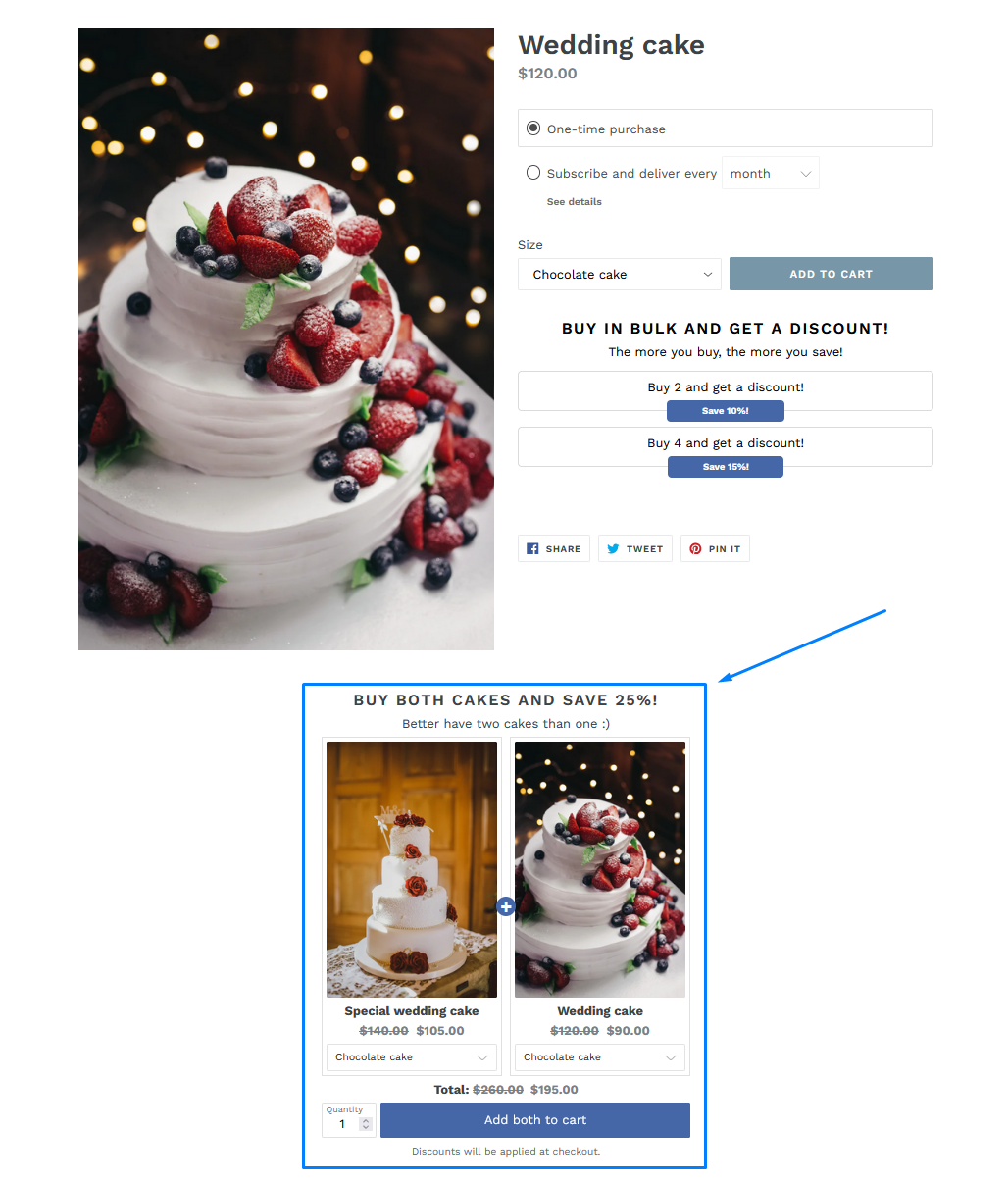
The picture above shows a bundle on a product page. As you can see, customers see that the ‘Wedding cake’ (the product page they are currently on) is included together with ‘Special Weddint cake’ in a bundle for a discount. This way the bundle promotes both the bundle itself, since the customer can buy both products for a discount and also the other product ‘Special wedding cake’, which the customer might not even know about.
In Bundler when you create a bundle they are shown on product pages automatically. You can create a bundle by going to Bundler → Create Bundle and then simply select the bundle type. The bundle shown in the image above is a classic bundle, which means that you select which products do you want to be together in a bundle and then customers simply decide if they would like to buy them or not. However, other bundle types also exist. You should refer to our article about what are bundles in Shopify by clicking here where we explain to you all the different types of bundles that Bundler offers to you!
When you are on a ‘create bundle’ page, simply select your products, set up discounts and other settings that you want and that's it! Your bundle will now be shown on the product pages of the products that are in the bundle :)
If they are not showing, make sure that you have an option enabled by going to Bundler → Settings → Bundle Widget → Show bundles on product pages
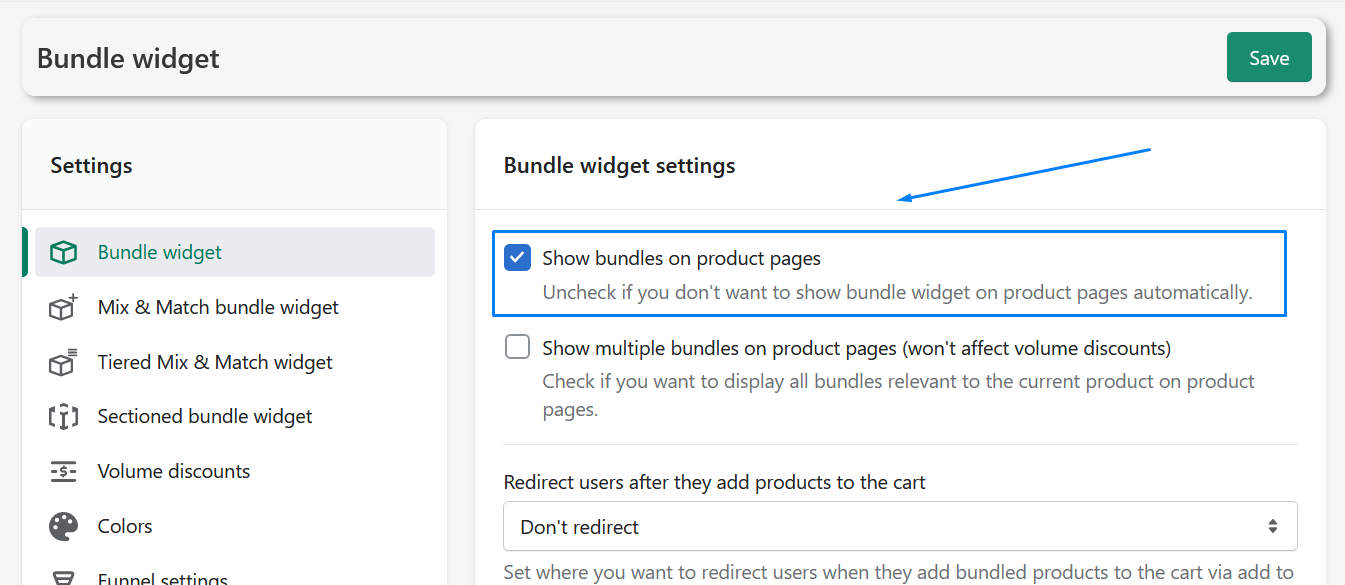
Bundle landing page
Now, what you might want to do is promote bundles on other pages in your store. One way of doing it is with bundle landing pages. Each bundle has a unique landing page, which is basically a page completely dedicated to that bundle. When you create a bundle under Bundler → Select your bundle you can click on the Get landing page URL button. Now you have a link that you can use pretty much anywhere on your site. You can use it on promotional images, where if customers click on it they will be redirected to a specific bundle, you can use it on buttons in the navigation menu, or you can simply just put the links in blogs or descriptions of your site, if you have those.
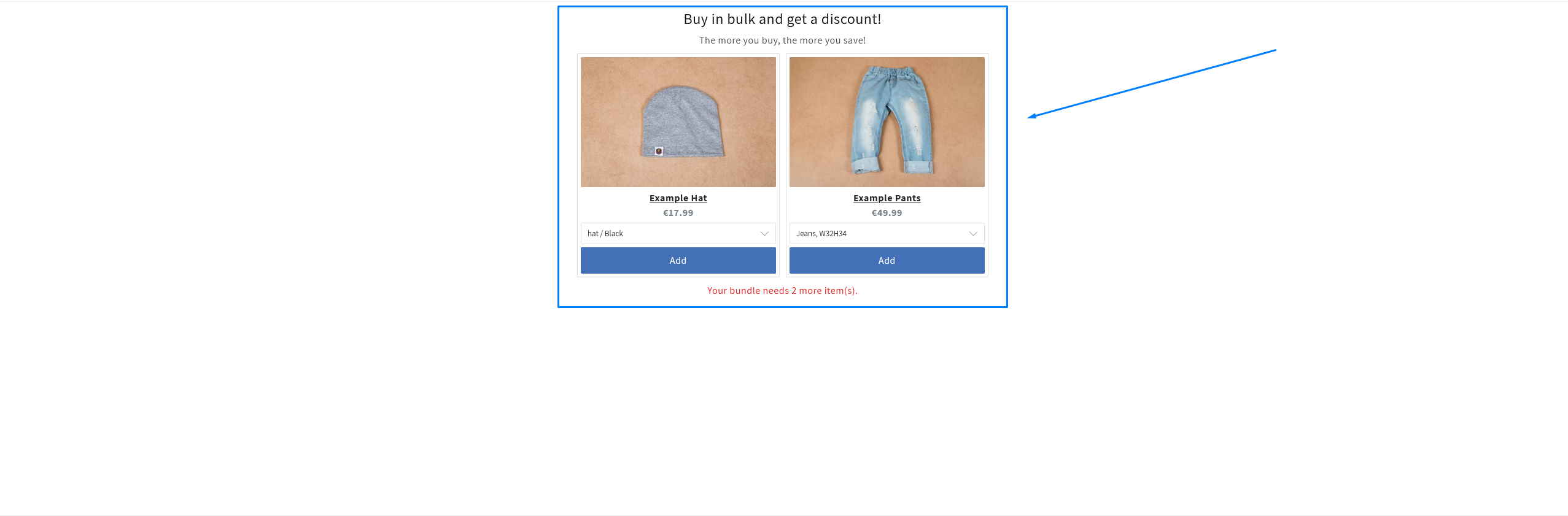
Keep in mind that you can change the bundle landing page to your likings and make it less empty. Under each bundle settings page, if you scroll down you can completely change the landing page content. This is the content that will display under or above the bundle on the landing page, depending on your preferences. This is great if you would like to describe a bundle a bit more and the products that are in the bundle.
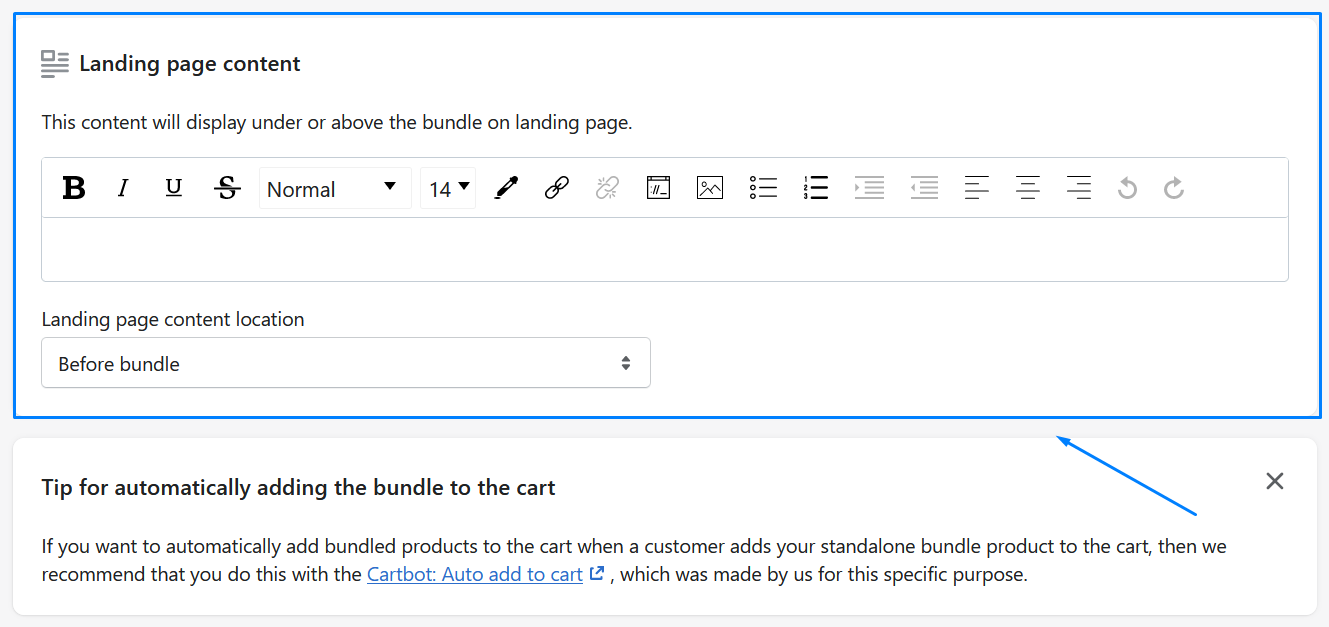
You can also change some things about the landing page in the settings by going to Bundler → Settings → Bundle landing pages. Here, you have the ability to add link to title in bundle widgets and add link to custom bundle image in bundle widgets.
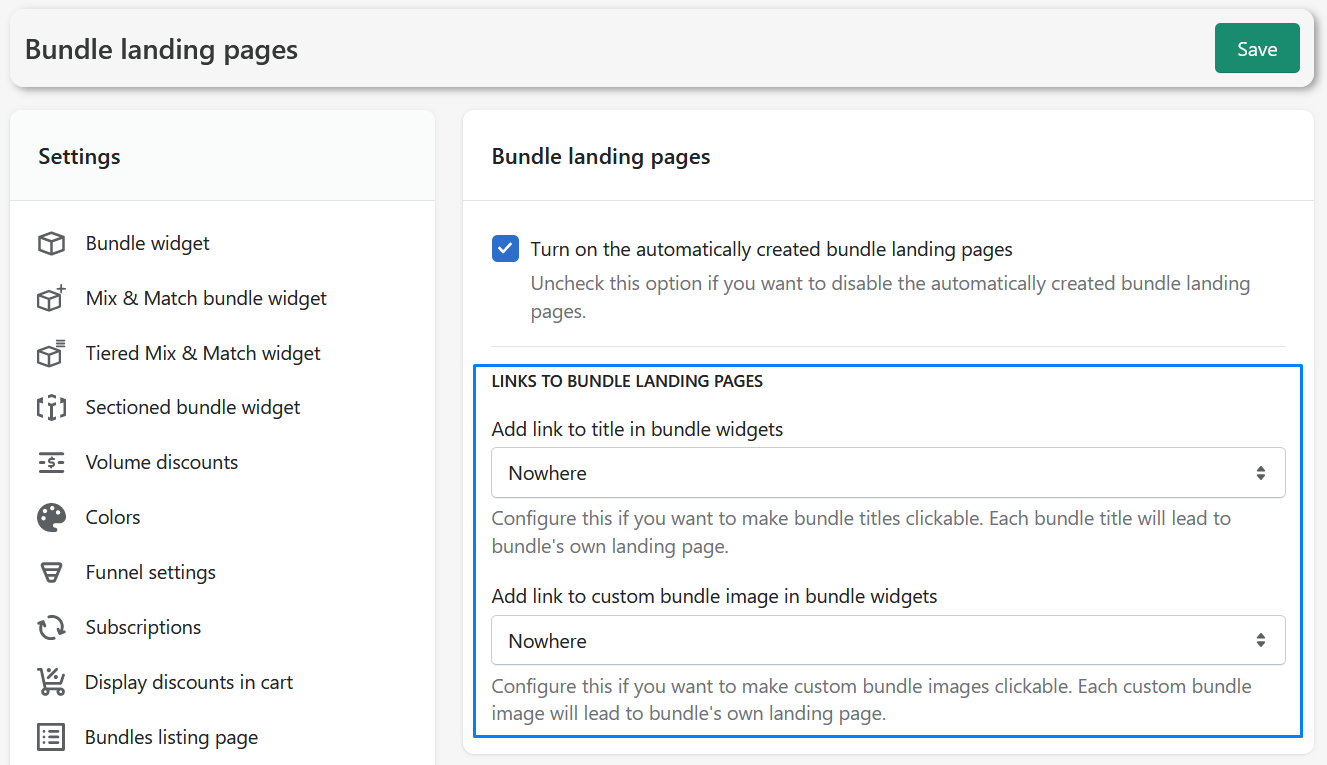
Bundle Listing Page
An upgrade of a bundle landing page is a bundle listing page. A bundle listing page is a way to show all of your created bundles on a single page. This is great, since customers will be able to get an overlook of all the available bundles and quickly see what they want. This way they won't have to click individually on each product to “search” for bundles but they will have an easy and accessible way to see every existing bundle in your store.
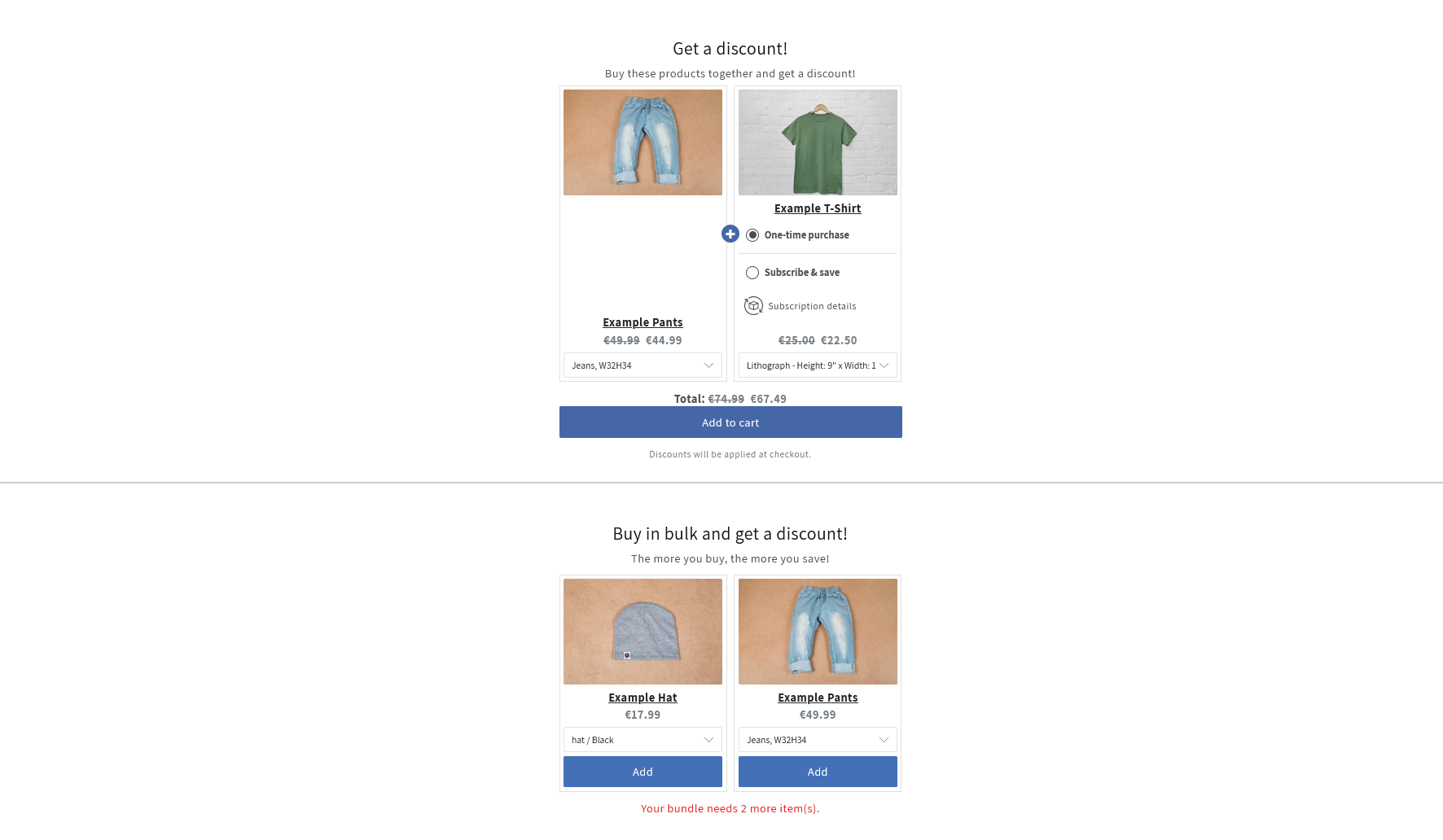
You can enable the bundle listing page by going to Bundler → Settings → Bundles listing page → check Enable listing of all bundles. Below, URL should appear. This URL now leads to the bundle listing page in your store and you can use it anywhere on your site to lead your customers to it. In the settings you can also change things such as how many bundles do you want to appear per page and change the page heading and page description.
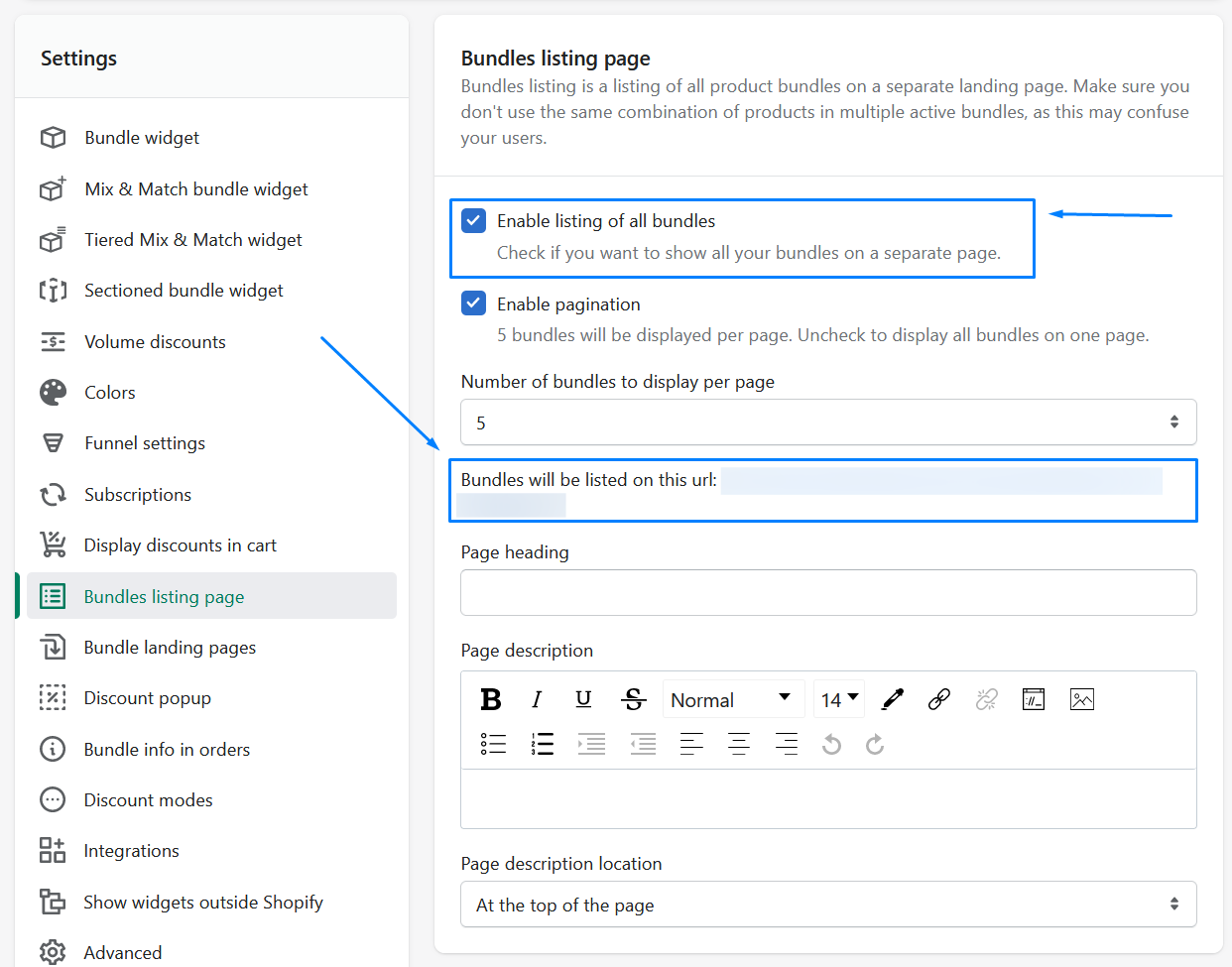
Funnel upsell popup
So far we talked about showing your bundle on different pages in your Shopify store where customers need to find those bundles and decide if they would like to buy them or not. However, one of the more efficient ways to promote something is via popups. You've probably seen those a lot on the internet. Well, there is a reason for that and that is because they are simply very effective. It shouldn't be too many but by enabling some popups on different pages in your store, you are ensuring that the customer sees the bundle, even if they didn't see it on the product page or bundle listing page.
In Bundler those popups are called funnels. Funnels allow you to promote your bundle in a popup on the cart page or other pages in your shop.
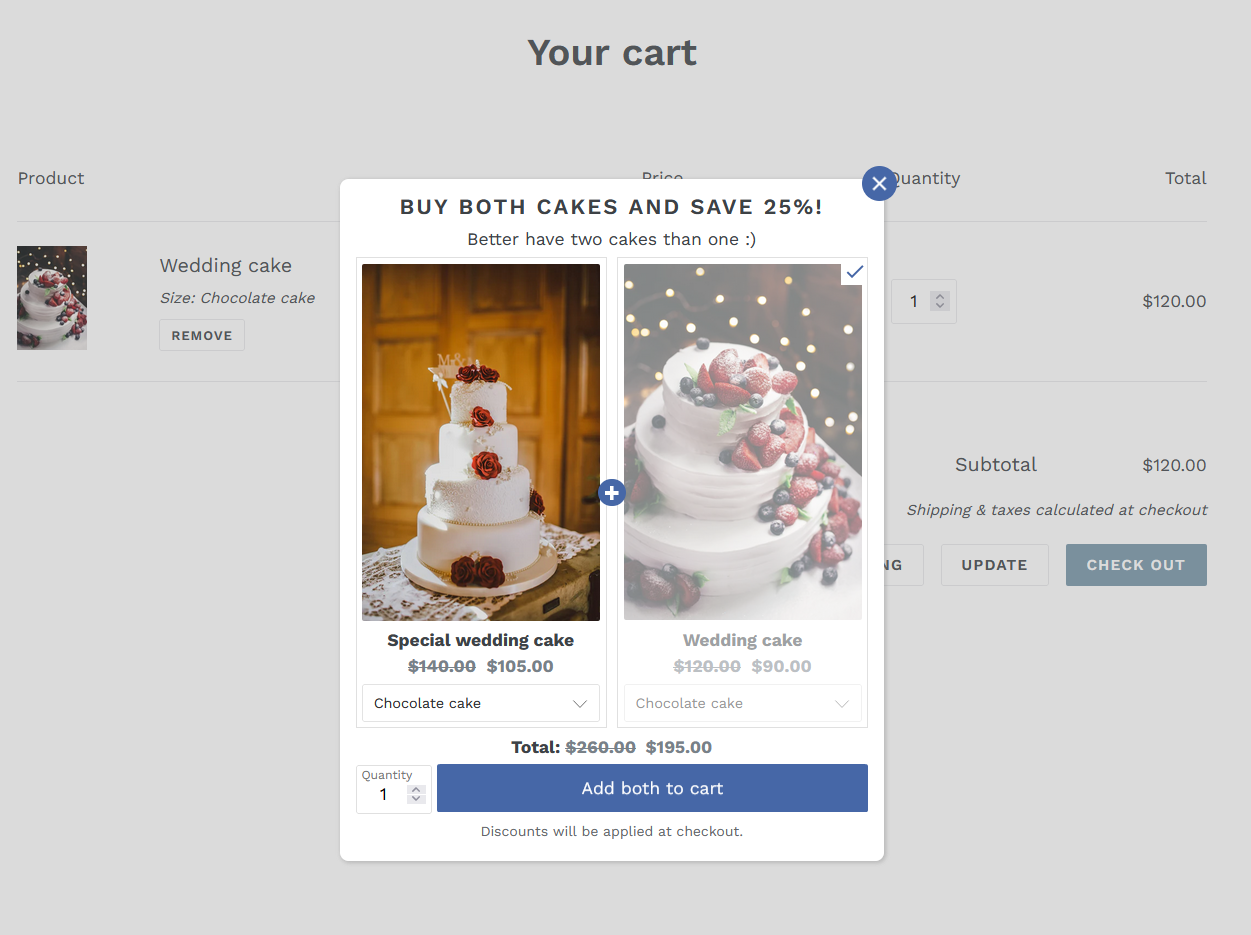
As you can see in the image above, when customer added one of the two products in the cart, and went to the cart the popup shows up ensuring that the customer sees the promoted bundle, if they perhaps didn't see it on the product page. Now they have the choice to either close the bundle and proceed with buying the individual product, or add the bundle to the cart and get its discount.
To get started to go Bundler → Funnels → Create Funnel
Here you can give your funnel a name and a priority (which means which funnel will show first if you have multiple funnels) and then simply select the bundle that you wish to promote.
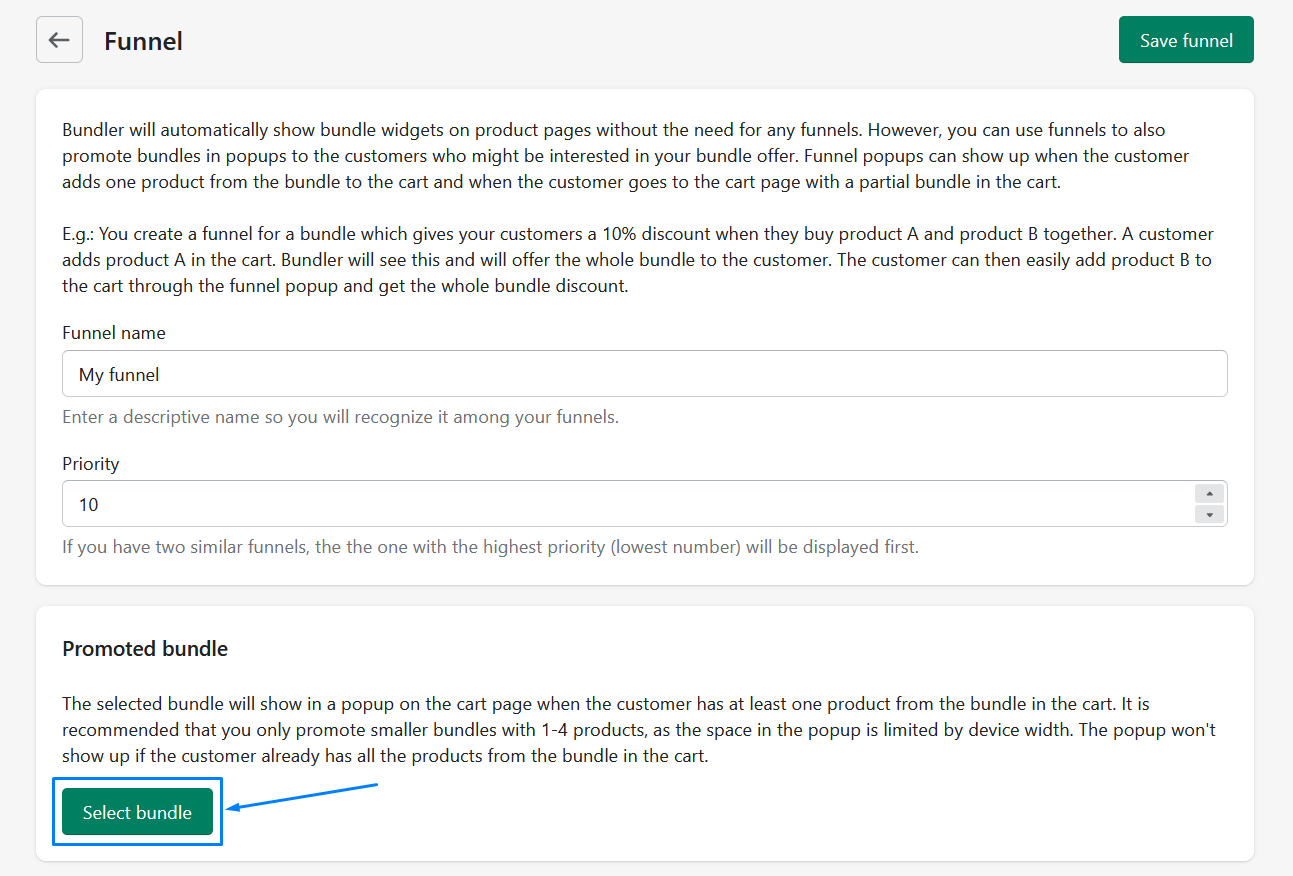
Bundle shortcodes
If you would like to show bundles on any other page in your store, not via popup like funnels but so it will just appear as bundle, you can do that as well. Each bundle in Bundler has a shortcode. Think of this as a code of this specific bundle. By copying this code and pasting it in your page editor, you can make that bundle appear anywhere.
To get started go to Bundler and select a bundle that you created. By scrolling, you will discover a section called Bundle shortcode (advanced). Now, click on the Get shortcode button.
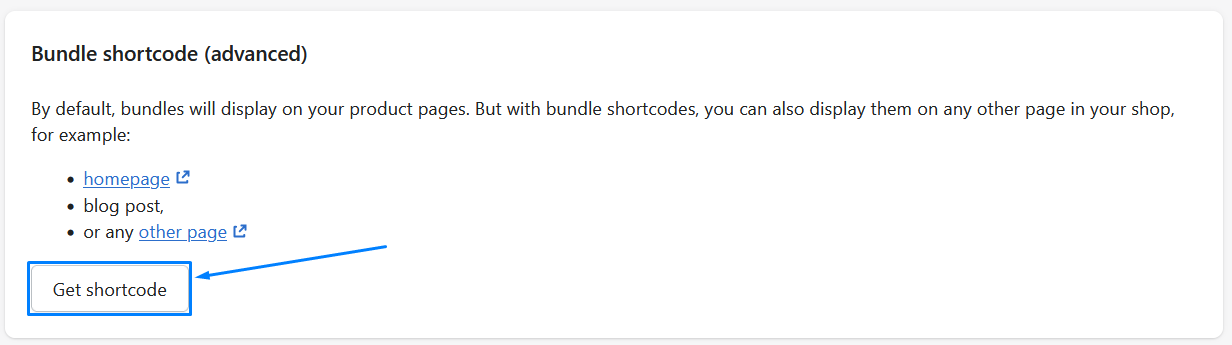
The block will extend showing you two options and detailed instructions on how you can use shortcodes:
- Option to add the Bundle shortcode widget block to your Shopify theme 2.0 and
- An option to copy shortcode with HTML snippet and place it in any page or blog post using the HTML editor button. You can also paste it in your Liquid file which gives you even more freedom!
With bundle shortcodes, promoting bundles is even more flexible. You can now promote your bundles anywhere in your store and in any possible way, which means that you are ensuring that your customers see the bundle discounts for real ;)
Display Bundle widgets outside Shopify
Now that we showed you dozens of ways to promote your bundles on any page in your Shopify store and in all forms, we are glad to tell you that Bundler even offers you a way to display Bundle widgets outside Shopify.
These website can be anything else such as your Wodpress blog, Wix page or other!
The way to do that is very simple, simply go to Bundler → Settings → Show widgets outside Shopify. Then, you will see a code snippet that you can copy and paste somewhere in the <head/> or <body/> section of your page.
When you do that, you have an option to use bundle shortcodes on that page now. So simply copy bundle's bundle shortcode described in the previous step and paste it to the page where you want to display your bundle widget!
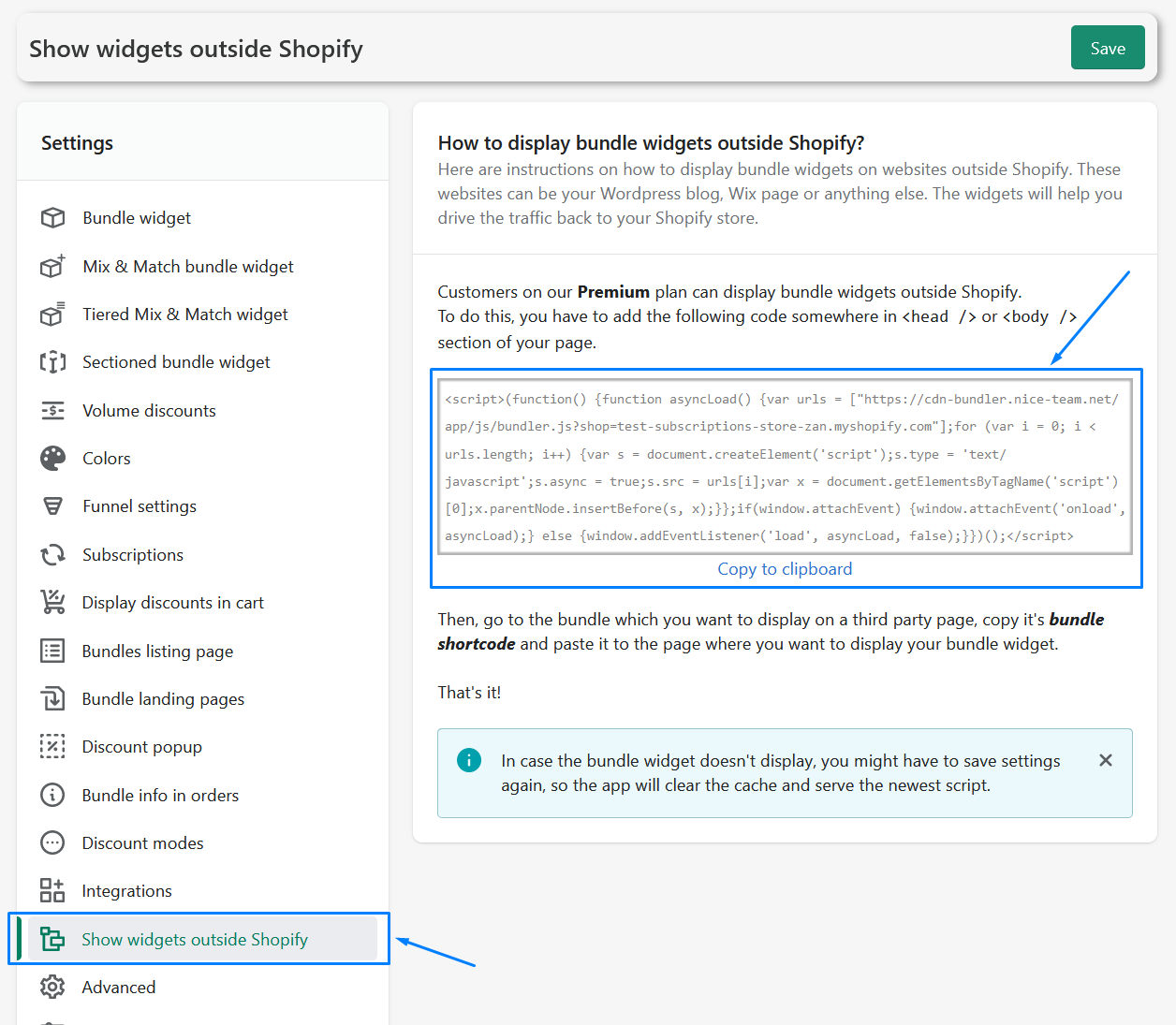
Conclusion
Promoting bundles in your Shopify store can significantly enhance your sales strategy and overall customer satisfaction. By implementing any of the methods described above, you can effectively showcase your bundles and discounts anywhere and get the customer attention. Remember to constantly analyze and update your bundle promotions based on customer feedback to ensure ongoing success. Bundling your products can become a very powerful tool in driving your business's revenue!
Happy bundling! 🛒