How to add Seal Subscriptions POS UI Extension to Shopify POS
Seal Subscriptions can now work with Shopify POS. To get started, follow these steps:
1. Open Shopify POS app and click on “Add tile”
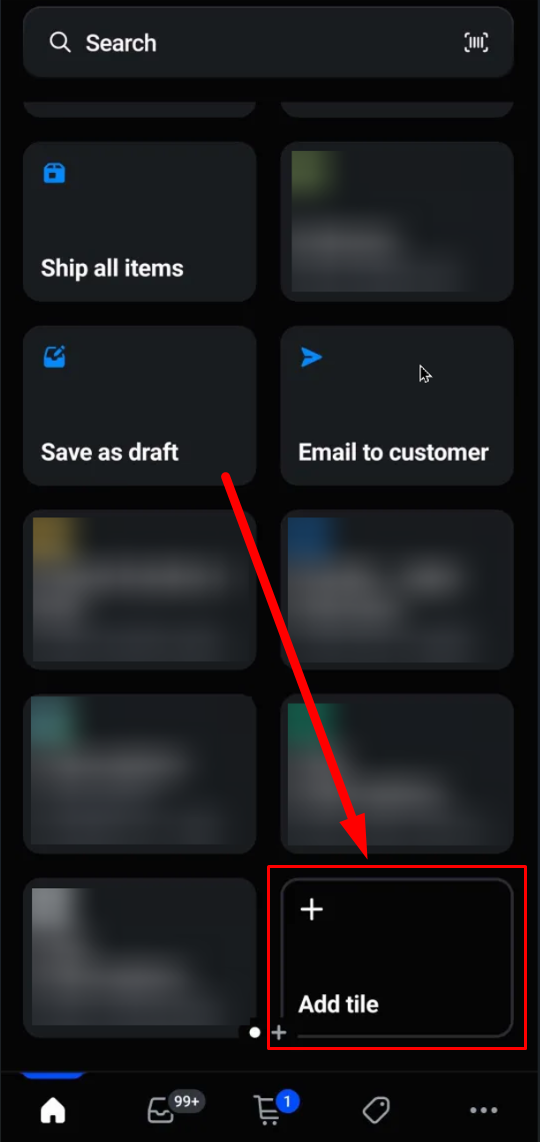
2. Click “App”
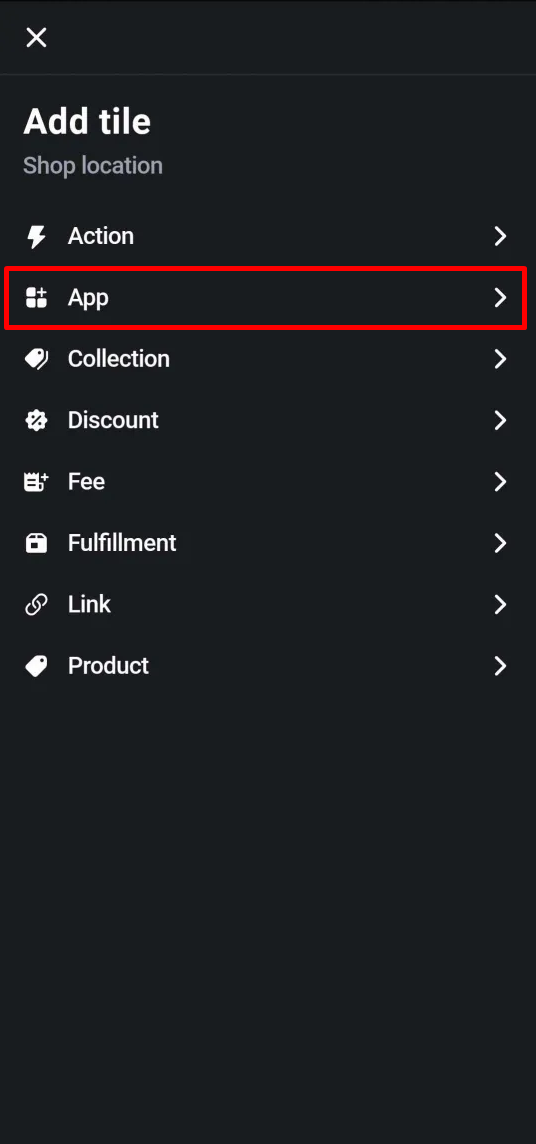
3. Click “Seal Subscriptions”
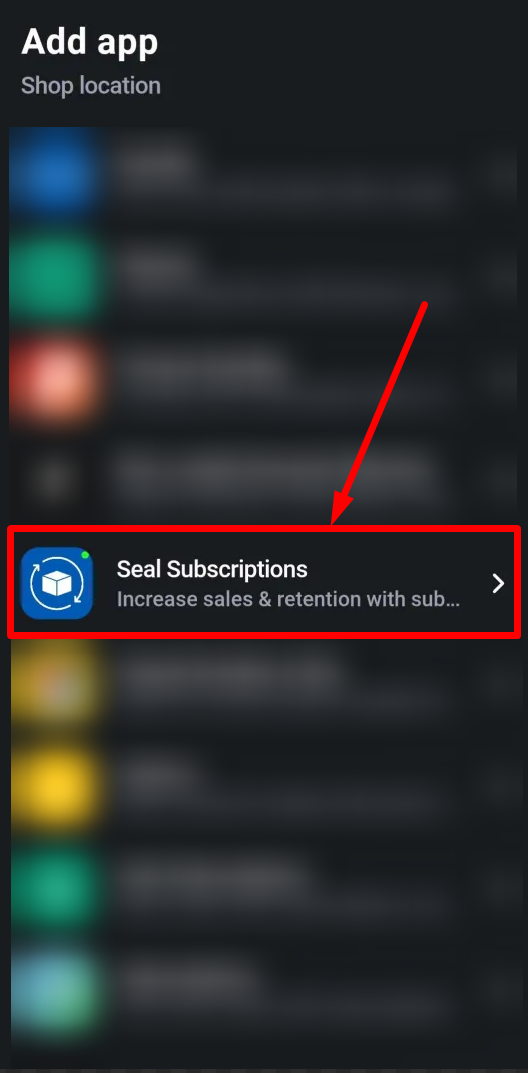
4. Click “Add” next to POS UI Extension
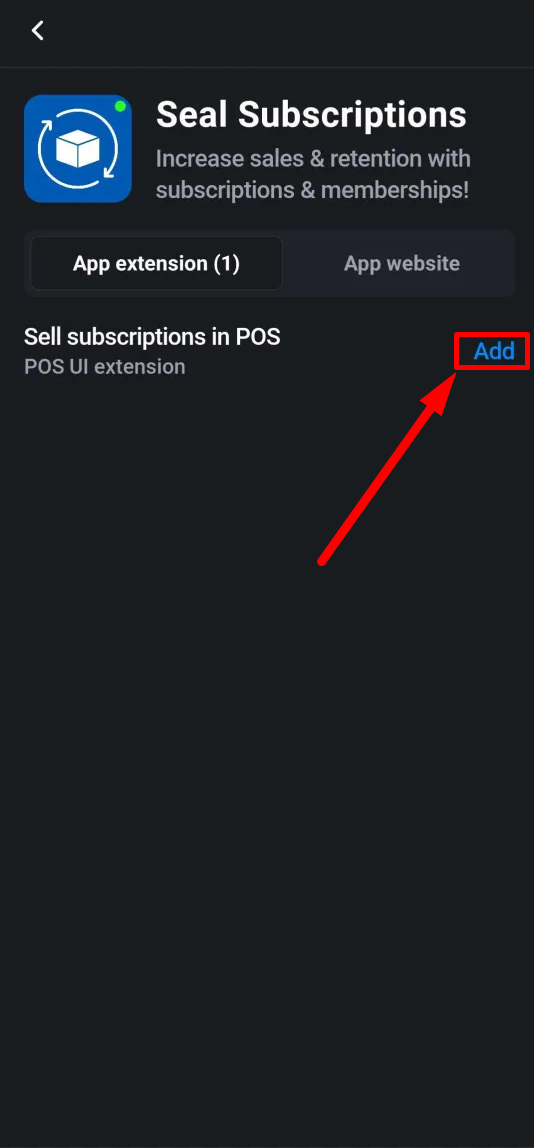
5. Click “Save”
6. Go back to homepage. You should be able to see Seal Subscriptions smart tile now.
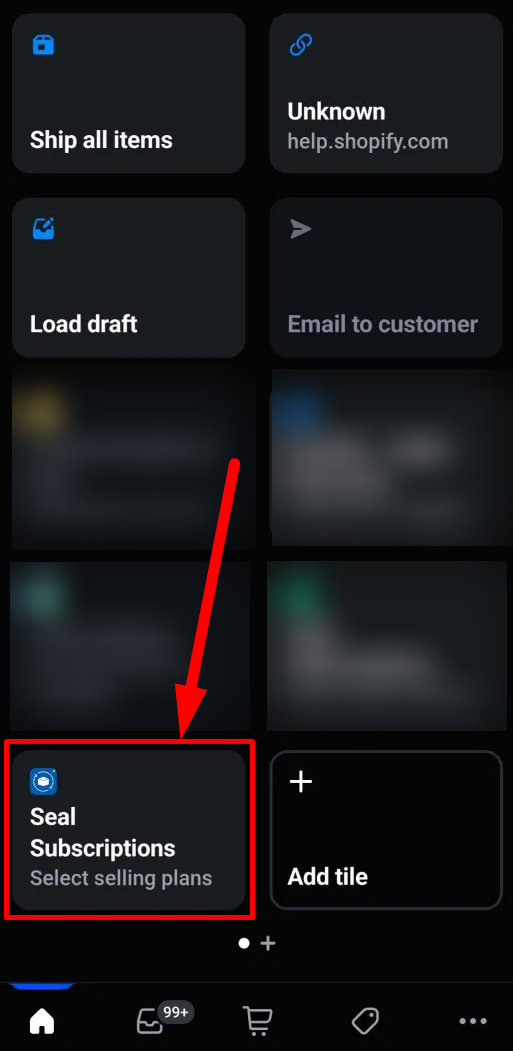
7. Before clicking on the tile, add items with applicable selling plans to the cart.
8. Click the smart tile on the homepage. Items from the cart should get displayed with a list of applicable selling plans next to each item. Simply click on the button of the selling plan that you wish to apply a selling plan to.
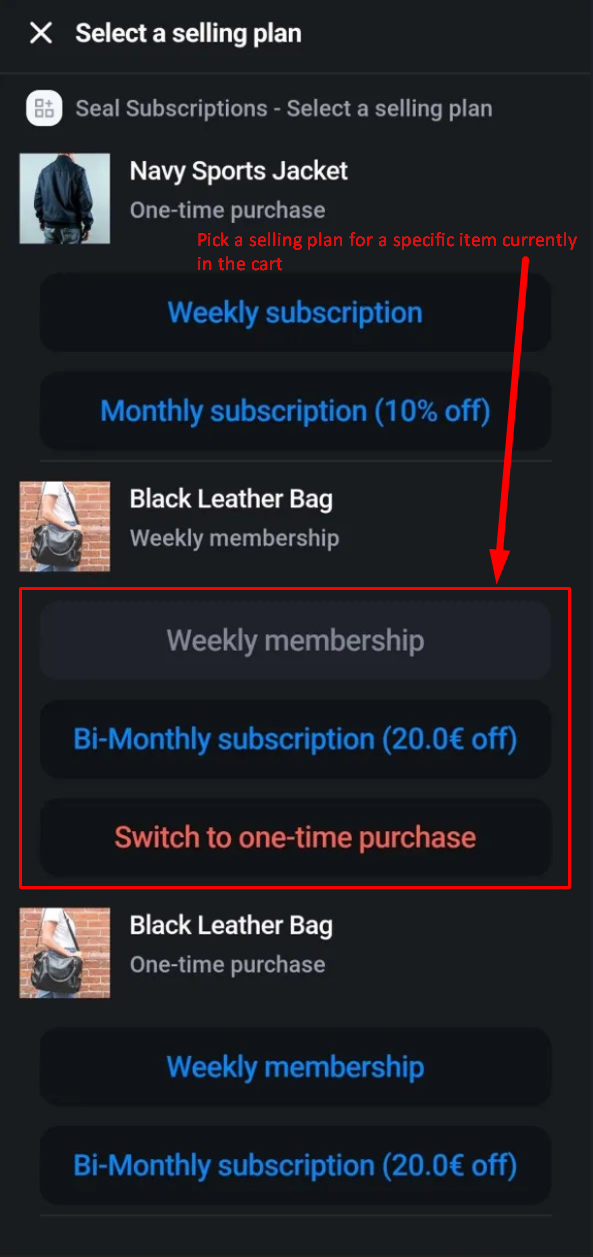
9. That's it! Selling plan should get added to the item automatically. After going to the cart, you will be able to see the selling plan. If you wish to remove it, simply click the Seal Subscriptions smart tile again, and click on “Switch to one-time purchase”.