How to configure a membership and how to use membership tags to lock content to membership customers
Memberships are just like auto-charging subscription rule, with one exception. When a customer cancels a membership, they will still keep all of the membership's benefits.
All of your membership customers will get a membership tag automatically added to them, when they become a member. You can configure this tag when configuring the membership rule.
Follow these steps to create your first membership rule:
- Go to Seal Subscriptions → Subscription rules
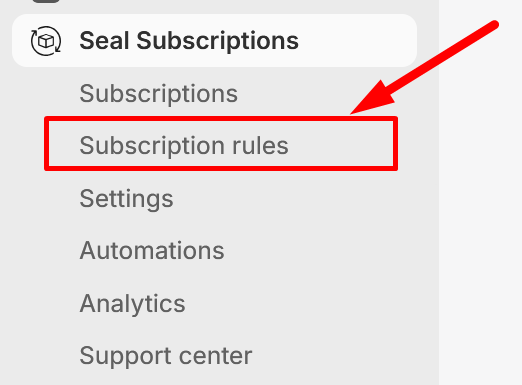
2. Click on “Create rule” button
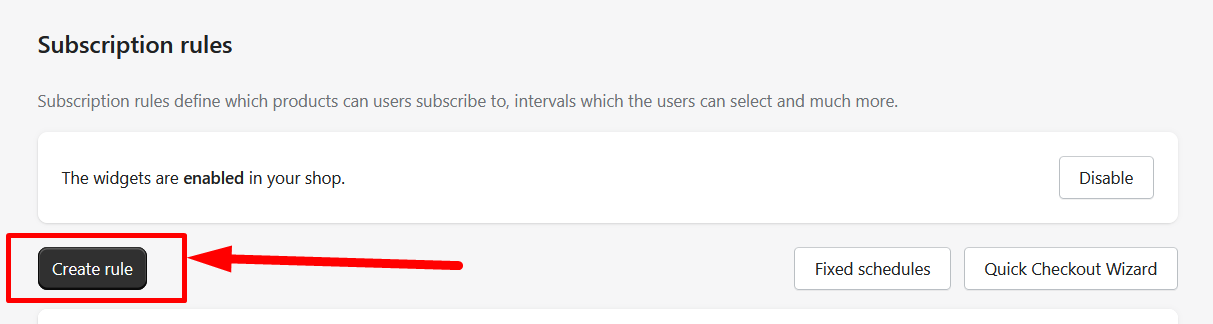
3. Click on “Membership”
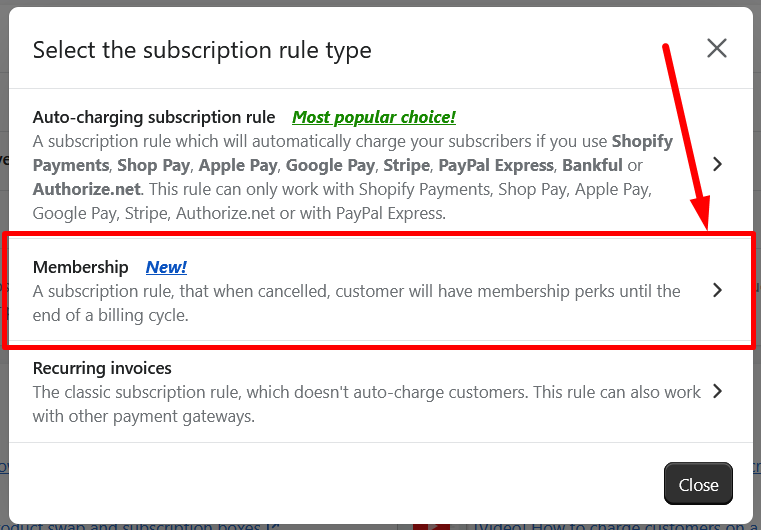
4. You are now on a membership rule configuration page. Configure rule as you want, such as product selection type, products available for membership, selling plans and more.
5. Configure membership tags. This will be the tags that your customers will get after they become a member.
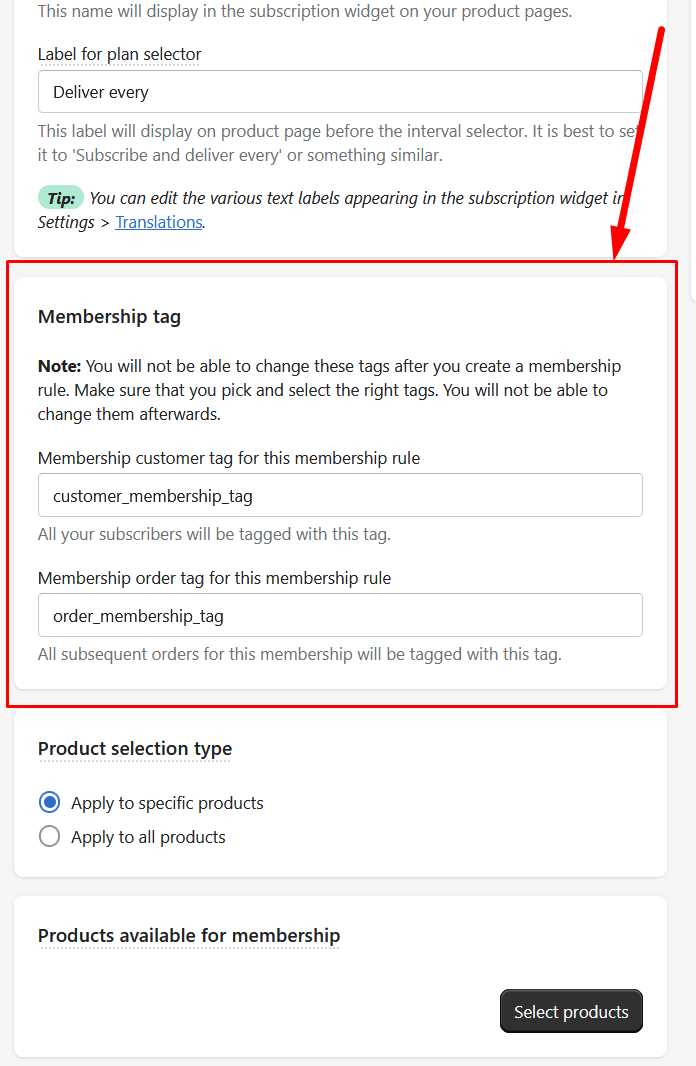
6. Save the rule.
The only thing left to do, is to use these configured membership tags, and use them as you want. You can use Bundler - Product Bundles to give exclusive discounts to your membership customers (only on legacy bundles), or you can use a third-party app like Locksmith to use the tag and display certain content only to your membership customers. You can view how to do that and how to unlock content only for customers with a certain tag by clicking here.